When you registered for the Commons, you either chose from one of our three log-in methods (Google, Twitter, and Humanities Commons ID) or logged in directly with your MLA Commons credentials (called legacy MLA Commons ID). Now that you’ve registered, you can add an additional log-in method. First, go to mla.hcommons.org and hover over your name and avatar at the top right of the screen; when the menu appears, choose Settings, the last option.

Then, click Link another log-in method. You'll see an introduction and set of instructions—click Let's get started! to continue. Next, you'll be asked if you want to create a Humanities Commons ID.If you don't want to create a Humanities Commons ID (or you already have one) make sure to choose No. If this is the new log-in method you'd like to add, choose Yes.

If you selected Yes, you'll then be asked to choose a password. The username you chose during the registration process will be filled in automatically.

Whether you chose Yes or No, you'll be taken to a form, like the one you filled out during registration. Remember to include your first and last names. Your e-mail address and your agreement to the Humanities Commons terms and conditions (which you agreed to during registration) will be filled in automatically.

After you click Submit, you'll receive a message that an activation URL has been sent to your e-mail address. Click on the link provided in your confirmation e-mail. You should receive the confirmation e-mail immediately, although in some cases it can take up to several hours. If you don’t see it in your in-box, please check your spam folder. If you still haven’t received it, please write to us at mla@hcommons.org.
After clicking the link in your e-mail, you’ll see a screen that asks you to choose your new log-in method. You have three options: you may Sign In with Twitter, Sign In with Google, or click the link at the bottom of the screen to Create a New Humanities Commons Log-In. Signing in with Twitter will allow you to log in with your Twitter username and password. Signing in with Google will let you enter with any Gmail account username and password, regardless of the e-mail address you used during registration. If you choose to create a new Humanities Commons log-in, you’ll create a username and password that you’ll only use on this site. Remember to only select HC ID if you clicked Yes on the first question in this process.

If you choose Google, you’ll be prompted to enter your Gmail username and password (or click on an account if you’re logged in to one currently). You’ll then be asked to approve the connection between Humanities Commons and your Gmail account. To approve it, click Allow at the bottom of the approval screen.
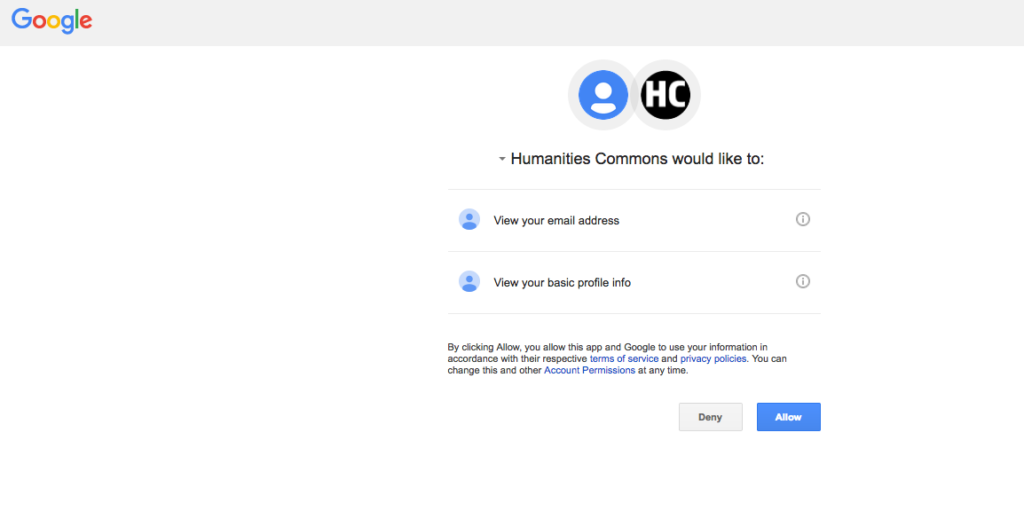
If you choose Twitter, you’ll be asked to enter your Twitter username and password and then click Sign In.

If you chose Humanities Commons ID, you'll be prompted to enter the username and the password you chose previously. Finally, you'll see a "Success!" page that indicates you've successfully added your new log-in method. You'll need to log out and log back in for these changes to be registered.

Having trouble with any part of this process? Please contact us at mla@hcommons.org.